如果有人问我推荐一款录屏软件,我会回答选择OBS,OBS免费开源无广告非常值得大家去使用
电脑设置
1、下载与安装完成后首先对电脑进行简单设置,直接在电脑设置中搜索“游戏模式”,确保电脑开启game mode
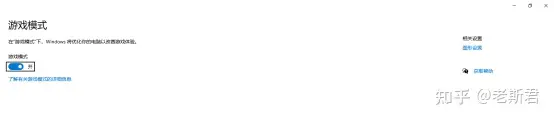
OBS简单设置
1、打开OBS,对OBS录频软件进行简单设置,将“统计”放出来,方便我们查看
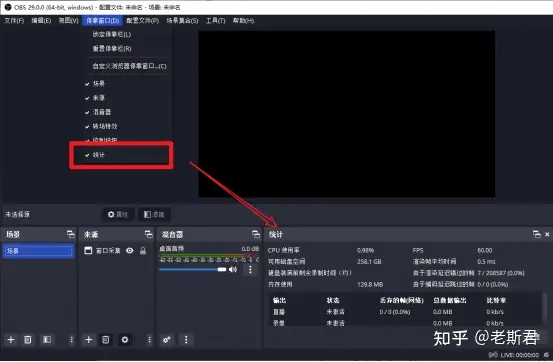
2、在设置中,将“桌面音频”改为“默认”,假如你想录视频不录电脑麦克风的声音的话,可以将麦克风改为“禁用”
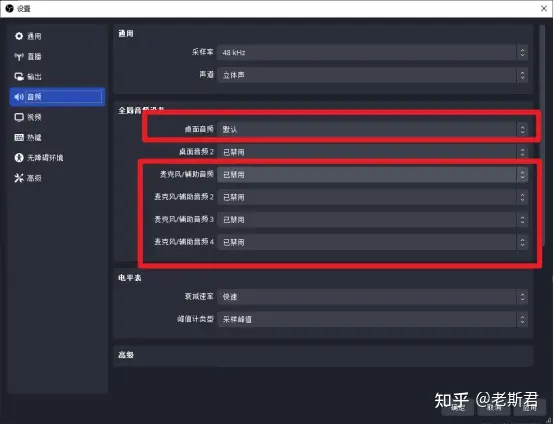
3、对录制视频的存放位置进行选择
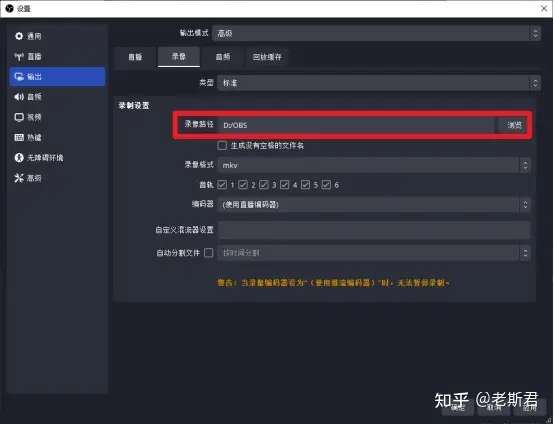
简单录制桌面视频
1、如何快速录制桌面视频,点击“来源”的加号
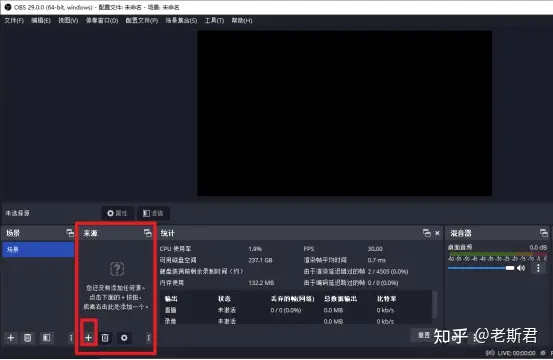
2、选择“显示器采集”
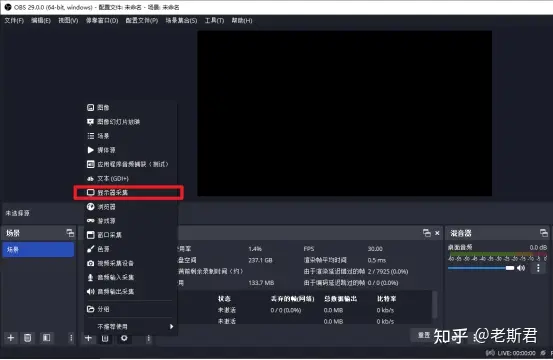
3、在红色的框内选择显示器,出现画面即可,后面点击确定
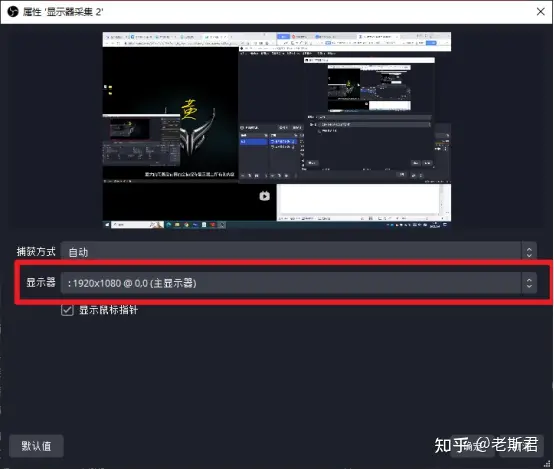
4、开始录视频则点击“开始录制”,结束录制就点击“停止录制即可”
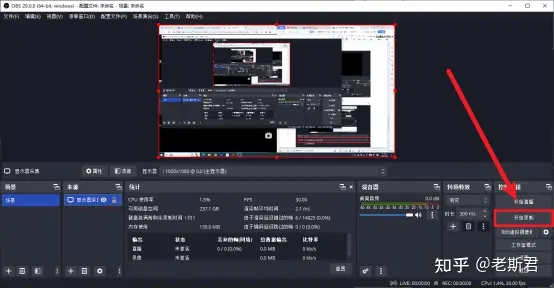
简单录制软件视频
1、若单纯只想录制某个软件的画面,不想把自己的桌面录进去,在“来源”中添加选择“窗口采集”
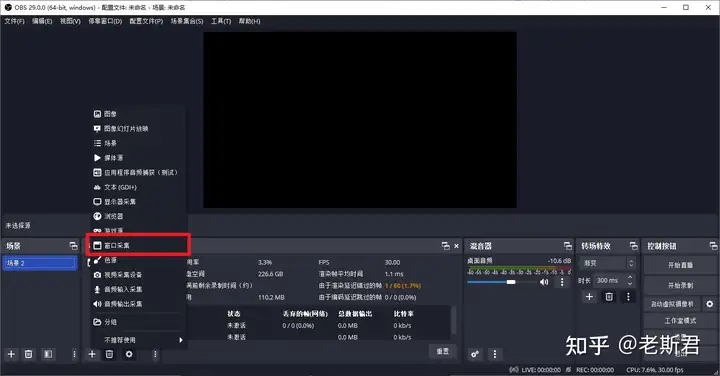
2、在红色的框内选择你想录的软件,然后点击确定即可
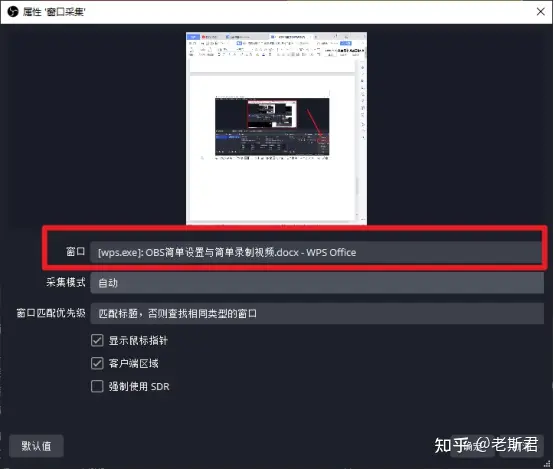
关于OBS简单录制视频教程结束,只是简单设置与简单录制视频而已,想要更复杂的更详细的请自行寻找教程视频或看下面的教程(下面教程我自己也看不懂,看上面简单就好了)
软件配置地址:https://zhuanlan.zhihu.com/p/611795506?utm_id=0